How To Add or Edit a Custom Campaign
To create/edit a Custom Campaign, follow these steps:
- Go to PPC & SEO > Custom Campaigns on the left navigation.
- To create a new Custom Campaign, click the Add New Custom Campaign button on the right side of the page.
To edit an existing Custom Campaign, click Edit at the right side of the campaign you wish to update.
If you are adding a new campaign you will be required to give the campaign a name. There is also the ability to copy across all the settings you currently have for an existing campaign if you wish. This can save time if you are simply recreating a similar campaign but maybe localising it to a specific country or region for example.
If you are not copying an existing campaign clicking the Add New Custom Campaign button at this point will create a campaign with all the default settings. You can change all settings as you move forward.
- At the top of the Custom Campaign edit page there are options that allow you to filter which custom Ad Groups are displayed below.
The PPC Status Filter allows you to filter between the PPC statuses of each custom Ad Group within the campaign. You can select or deselect Active, Paused, Deleted and also the PPC Excluded setting.
- At the top of the Custom Campaign edit page, beneath the Campaign Settings section, there is an advanced setting that allows you to make a change to settings across a number of custom Ad Groups at the same time. Click on the
 link at the top of the custom ad group list to expand the options:
Each individual setting must be updated individually and any changes will be applied to the current custom ad groups that are selected through the status filters. The only setting that cannot be updated this way is the PPC Ad Group name.
link at the top of the custom ad group list to expand the options:
Each individual setting must be updated individually and any changes will be applied to the current custom ad groups that are selected through the status filters. The only setting that cannot be updated this way is the PPC Ad Group name.
- Each Custom Ad Group will be listed on screen and will represent an Ad Group when uploaded to your AdWords account. A message displaying "NEW" will display alongside custom Ad Group’s status if it is not currently included in the campaign. All settings are explained below.
| Option | Description |
|---|
| Multiple Custom Ad Group Updates >>> |
| Ad Group Name |
This will be the name of your ad group for the custom ad group. This will display as the name created for the Ad Group within the Custom Settings section. This is the ad group name that will be included within all upload files that run through the AdWords Editor. If you change an ad group name you must change it both in the IRP campaigns and the Google AdWords account before upload. |
| PPC Excluded |
If you wish for a custom Ad Groups not to be included in any uploads select this option. |
| PPC Status |
You can select whether you wish the custom Ad Group to be Active, Paused or Deleted. This will be included and/or updated as long as you do not have PPC Excluded selected. |
| Keyword Settings |
| Use English/Deutsch/Espanol/Francais |
For the custom Ad Group keywords you can select which language variations you wish to include for the campaign. The languages available depend on whether or not you have checked the 'Enable Translations' box against a language within the 'Languages' section of IRP Admin. This will also be based on the values you have entered for the language within the Custom Settings section. |
| Include Broad |
Set at the campaign level this allows you to select if you wish your custom keywords to be included as a Google AdWords ‘Broad’ keyword type. |
| Include Broad Plus |
Set at the campaign level this allows you to select if you wish your custom keywords to be included as a Google AdWords ‘Broad Modifier’ keyword type. |
| Include Exact |
Set at the campaign level this allows you to select if you wish your custom keywords to be included as a Google AdWords ‘Exact’ keyword type. |
| Include Phrase |
Set at the campaign level this allows you to select if you wish your custom keywords to be included as a Google AdWords ‘Phrase’ keyword type. |
| Destination Url Settings |
| Partner (Sales Tracking) |
If you wish to include Sales Tracking you will need to set up a Traffic Partner within the Sales Tracking section. Once this is completed you can select your chosen option from the dropdown. This will append your sales tracking reference to the destination url of all keywords and text adverts. This sales tracking reference will appear on your Orders and Order Sheets.
It is advised that you use Google Conversion Tracking when analysing overall sales performance and return on investment as there is no potential for their figures to be overridden by another partner type. |
| File Settings |
| Use Title Case |
A Bing Ads Setting. This is an override that can be set for any campaigns you may wish to create for the purpose of importing from Google AdWords to Bing Ads. This relates specifically to Text Adverts. It will make sure that the text displayed within any text adverts ‘keyword insertion function’ is displayed in Title Case. Currently all keywords are uploaded in lower case and Google AdWords automates them to Title Case if {KeyWord: Insertion} is used. |
- Once the necessary details have been entered/edited click on the Add Custom Campaign / Save All Settings button to save them.
https://www.irpcommerce.com///IRPSupport/Custom-Campaigns/kb-84.aspx?HowTo=138#HowToGuide138
How To Generate & Upload a Custom Keyword File
Once you have set up or made changes to any settings and/or keywords for custom Ad Groups and custom campaigns you can upload your keyword changes in the required file format through the Google AdWords Editor. There are two options within the IRP – you can generate the file(s) for a full campaign(s) or you can specify a selection of Custom Ad Groups for a selection of campaigns.
To generate a keyword file for a full campaign, select using the check box to the left hand side of the campaigns. You can now click the Run Campaigns button.
Depending on the number of keywords involved, you can select 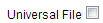 to generate and open the tabbed keyword file ready for upload or you will be presented with a list of links to the files and a count of the number of keywords.
to generate and open the tabbed keyword file ready for upload or you will be presented with a list of links to the files and a count of the number of keywords.
Note: Google's current limit for keyword uploads is 50,000 at a time through the Google AdWords Editor. This is stored in the IRP Application Settings and can be changed if and when required.
Once you have your tabbed keyword file open you can copy and paste into the Google AdWords Editor ready for upload. This will involve the following:
- Open the AdWords Editor and enter your account details.
- Go to Data > Keywords > Add / Update Multiple Keywords.
- Select My Keyword Information Includes Columns for Campaign and Ad Group Names.
- Paste your keywords into the text box.
- Select Replace the entire contents of the destination ad groups with these keywords.
- Click the Process button.
- You will see information about any errors and will be asked to confirm your changes.
- Finish by clicking the Post Selected Campaigns tab when you are happy with your changes.
https://www.irpcommerce.com///IRPSupport/Custom-Campaigns/kb-84.aspx?HowTo=139#HowToGuide139
How To Generate & Upload a Custom Negatives File
Once you have set up or made changes to the negative keywords for custom ad groups you can upload your negative keyword changes in the required file format through the Google AdWords Editor. There are two options within the IRP – you can generate the negative file(s) for a full campaign(s) or you can specify a selection of custom ad groups for a selection of campaigns.
To generate a negative file for a full campaign, select using the checkbox to the left side of the campaigns. You can now click the Update Negatives button.
Depending on the number of keywords involved you can select 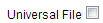 to generate and open the tabbed file ready for upload or you will be presented with a list of links to the files and a count of the number of keywords.
to generate and open the tabbed file ready for upload or you will be presented with a list of links to the files and a count of the number of keywords.
Note: Google’s current limit for keyword uploads is 50,000 at a time through the Google AdWords Editor. This is stored in the IRP Application Settings and can be changed if and when required.
Once you have your tabbed negative keyword file open you can copy and paste into the Google AdWords Editor ready for upload. This will involve the following:
- Open the AdWords Editor and enter your account details.
- Go to Data > Keywords > Add Multiple Negative Keywords.
- Select My Keyword Information Includes Columns for Campaign and Ad Group Names.
- Paste your negative keywords into the text box.
- Select Replace the entire contents of the destination ad groups with these keywords.
- Click the Process button.
- You will see information about any errors and will be asked to confirm your changes.
- Finish by clicking the Post Selected Campaigns tab when you are happy with your changes.
https://www.irpcommerce.com///IRPSupport/Custom-Campaigns/kb-84.aspx?HowTo=140#HowToGuide140
How To Generate & Upload a Custom Ad Group File
Once you have set up or made changes to your custom ad groups (e.g. new ad groups, status changes) you can upload your changes in the required file format through the Google AdWords Editor. There are two options within the IRP – you can generate the ad groups file(s) for a full campaign(s) or you can specify a selection of custom ad groups for a selection of campaigns.
To generate an Ad Group file for a full campaign, select using the check box to the left side of the campaigns. You can now click the Update Ad Groups button.
Depending on the number of keywords involved you can select 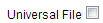 to generate and open the tabbed file ready for upload or you will be presented with a list of links to the files and a count of the number of keywords.
to generate and open the tabbed file ready for upload or you will be presented with a list of links to the files and a count of the number of keywords.
Note: Google's current limit for keyword uploads is 50,000 at a time through the Google AdWords Editor. This is stored in the IRP Application Settings and can be changed if and when required.
Once you have your Ad Group file open you can copy and paste into the Google AdWords Editor ready for upload. This will involve the following:
- Open the AdWords Editor and enter your account details.
- Go to Data > Ad Groups > Add / Update Multiple Ad Groups.
- Select My ad group Information includes columns for campaign names.
- Paste your ad group settings into the text box.
- Click the Process button.
- You will see information about any errors and will be asked to confirm your changes.
- Finish by clicking the Post Selected Campaigns tab when you are happy with your changes.
https://www.irpcommerce.com///IRPSupport/Custom-Campaigns/kb-84.aspx?HowTo=141#HowToGuide141